
Edit File Type
Create a New File type
To create a new File Type, follow these steps:
Step 1
Click on "New" and fill in the fields: name and description. Press the "Continue" button or select "Cancel" to go back.
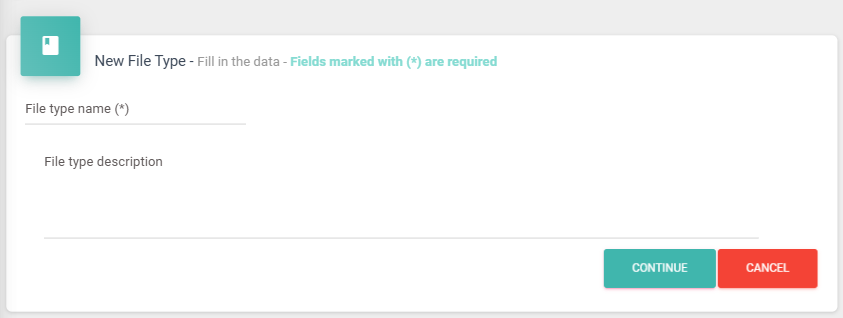
Step 2
To continue, select the company using the "Settings" button for additional configurations, and enter all the fields for the File Type. Press the "Save" button, then select "Yes" to confirm the changes or "No" to go back.
Settings - Additional Configurations
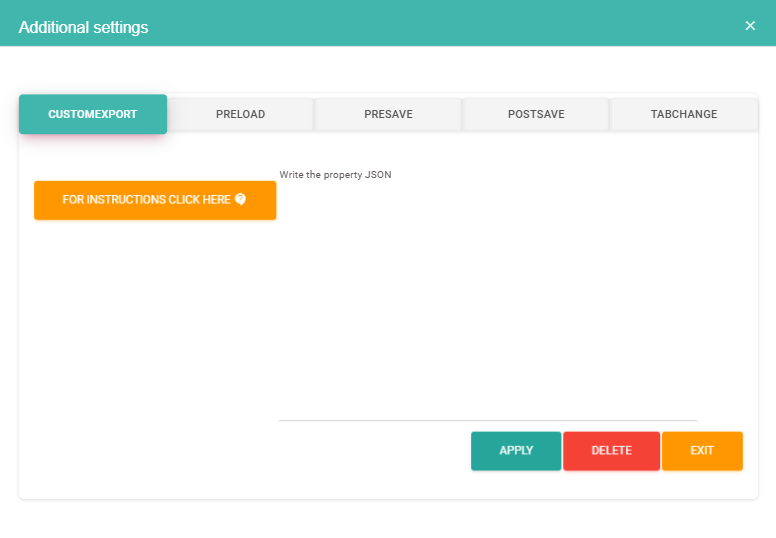
CUSTOMEXPORT
A JSON object containing properties is provided for the customized configuration of the export.
Example JSON Object:
{"CustomSPName":"SP_Custom_Export","Columns": [{"Section":"Header","Header":"TipoLinea:C;Company;Branch;Brand;TAX_Id;Date;InvoiceDate;Number;Departament;FileType;SupplierType"},{"Section":"Items","Header":"RowType:D;DocReference;Detail;Total;Account;Sum"},{"Section":"Taxes","Header":"TipoLinea:I;Code;Total;%"}]}
PRELOAD
A SCRIPT is added to perform the Preload
Example of SCRIPT:
BEGIN --New or Update If({cc_FileId}=0) Begin Select '{"ResultMessage":"", "FileName":"", "Fields":[{"RowId":0,"Name":"", "Values":[{"Name":"","Value":""}]}]}' As Result; End Else Begin Select '{"ResultMessage":"", "FileName":"", "Fields":[{"RowId":0,"Name":"", "Values":[{"Name":"","Value":""}]}]}' As Result; End; END
PRESAVE
A SCRIPT is added to execute the Presave.
Example of SCRIPT Object:
BEGIN --New or Update If({cc_FileId}=0) Begin Select '{"ResultMessage":"", "FileName":"", "Fields":[{"RowId":0,"Name":"", "Values":[{"Name":"","Value":""}]}]}' As Result; End Else Begin Select '{"ResultMessage":"", "FileName":"", "Fields":[{"RowId":0,"Name":"", "Values":[{"Name":"","Value":""}]}]}' As Result; End; END
Campos:
Fields:
Some of the field's attributes include: field name (internal name within Netcontent), label name (the name that will be displayed on the screen), field type, format mask, length, and row.
The attributes of mask, length, and row depend on the field type.
You must select if it is required (mandatory), a unique key (the data cannot be duplicated), or an index (to be part of listings and exports).
Once the fields are created, it is possible to reorder them using "Drag and drop."
Clarifications about the attributes:
- Field Name: It is recommended to use a name that is meaningful to its representation in the field label and to avoid special characters such as ñ and/or symbols.
 Note:
Note:
Use the field names FULL_TEXT and PAGES_IMAGES to store the full text of a document captured with ABBYY, and to save the default document from a capture, respectively.
- Field Type: Below are examples of the types of fields you can enter.
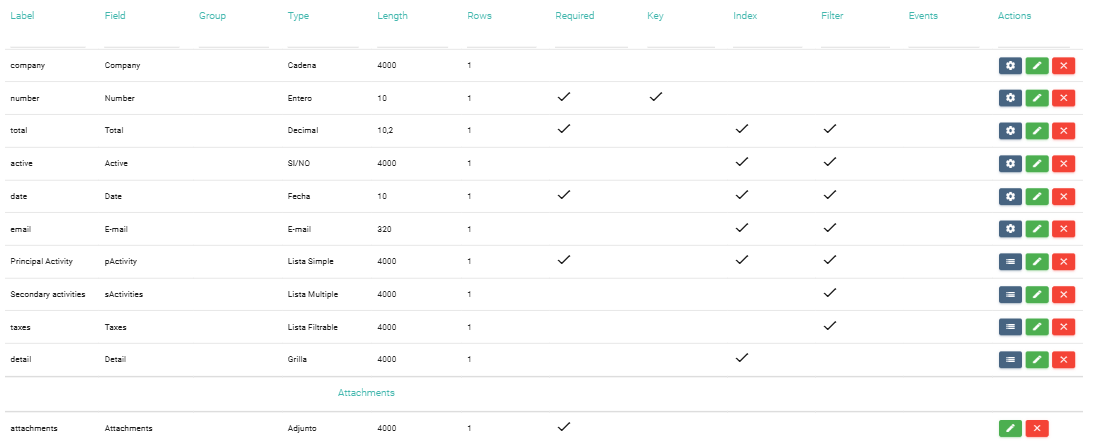
Delete File Type
Search for the File Type and press the "Delete" button. Choose "Yes" to confirm the changes, or "No" to go back.
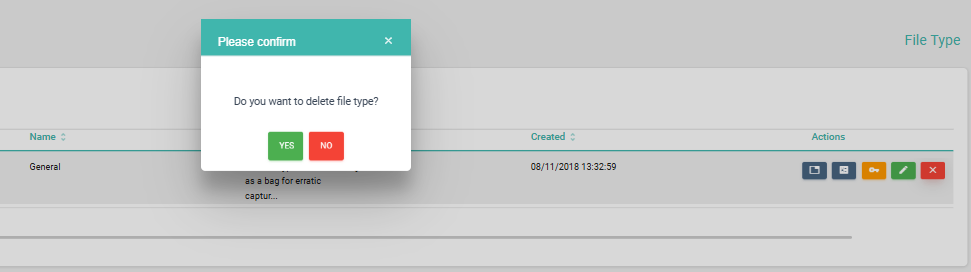
Created with the Personal Edition of HelpNDoc: Create help files for the Qt Help Framework