
Communications
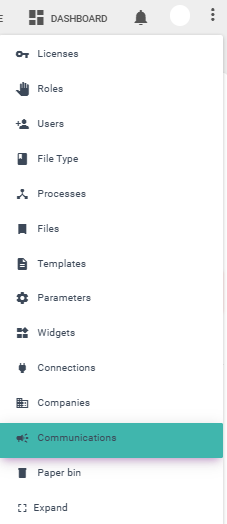
The parameters that can be viewed on the main Communications screen are:
- #: Indicates the communication entry number.
- Title: Name of the communication.
- From Date: The date when the communication starts.
- To Date: The date when the communication ends.
- Actions: The edit and deactivate/activate template buttons for each corresponding row.
Below is an image of the Communications menu:
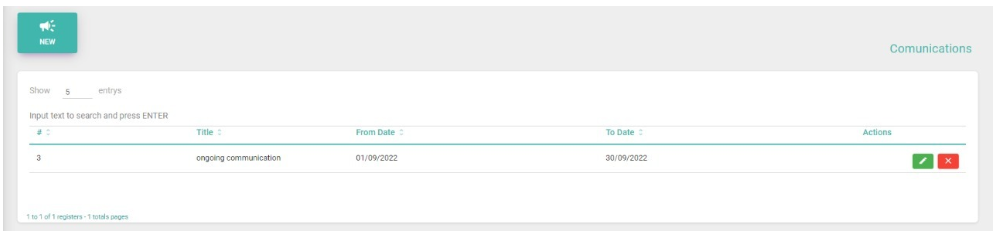
Create a New Communication
To create a new communication, click on "New"  and complete the fields: title, start date, end date, message description, and company to send to. Press the "Continue" button, or click "Cancel" to go back.
and complete the fields: title, start date, end date, message description, and company to send to. Press the "Continue" button, or click "Cancel" to go back.
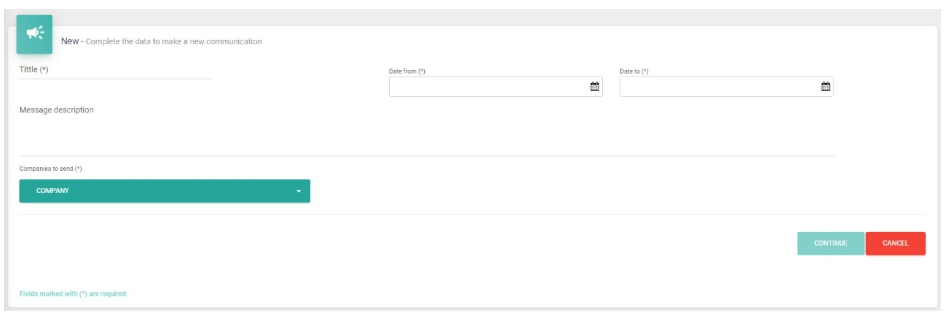
You will then see the following screen to finish configuring the communication. None of these fields are mandatory to save: PDF file, image, users (added in the grid) where # indicates the number, User shows the username, and Actions includes the delete option.
Press "Save" to finish configuring the communication or "Cancel" to go back.

How to Edit a Template
Select the template to edit  , modify the fields, and press the "Save" button.
, modify the fields, and press the "Save" button.
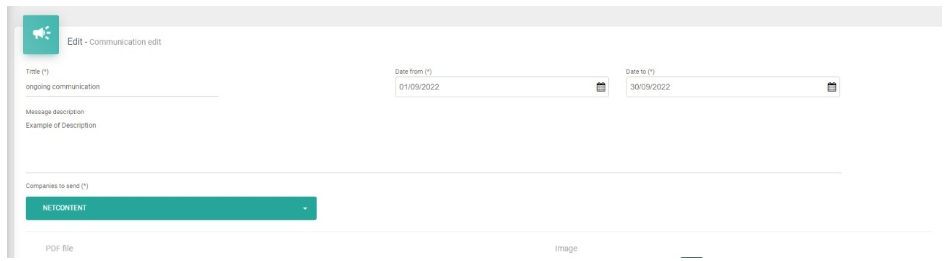
How to delete a comunication
Select the template you want to delete.  . Press "Yes" to confirm the changes or "No" to go back.
. Press "Yes" to confirm the changes or "No" to go back.
The user will no longer see the communication within the specified date range.
Created with the Personal Edition of HelpNDoc: How to Protect Your PDFs with Encryption and Passwords