
Grids
Provides the ability to use data in a matrix format, breaking it down in a way similar to an Excel sheet. This structure can perform various logical functions. Below are its features.

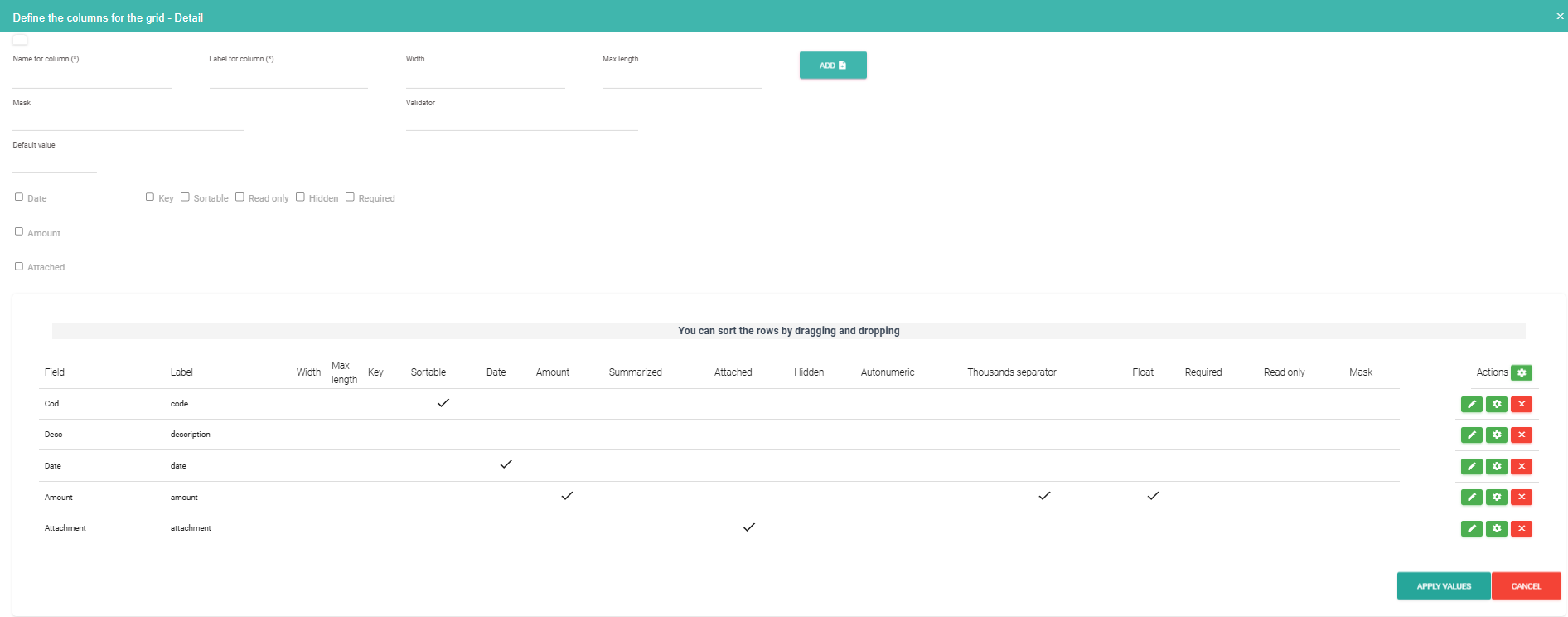
You can define types, length, and other settings for each field created within the matrix. Similarly, you can set up SQL queries and link them to another field.
Example of a query: Select SKU as [Key], SKU as [Value] from [CProduct]"
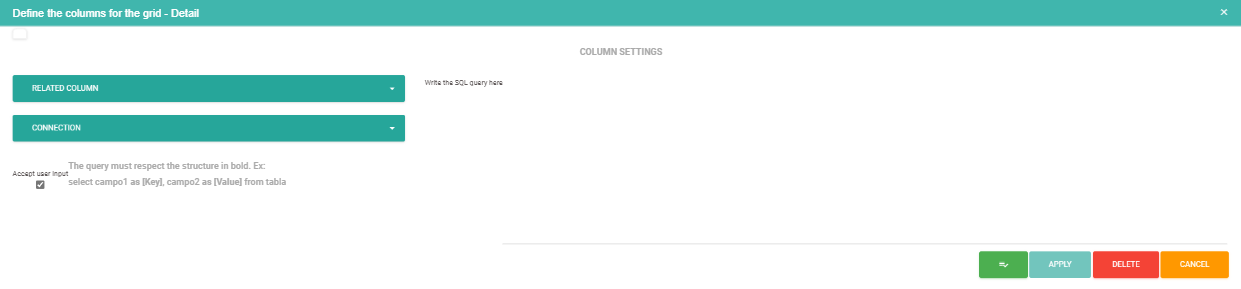
Configure Related Lists in Grid Fields
To perform this, access the configuration of the File Type. Locate the grid-type field you want to configure and select the button to load the list of columns, as shown in the image below
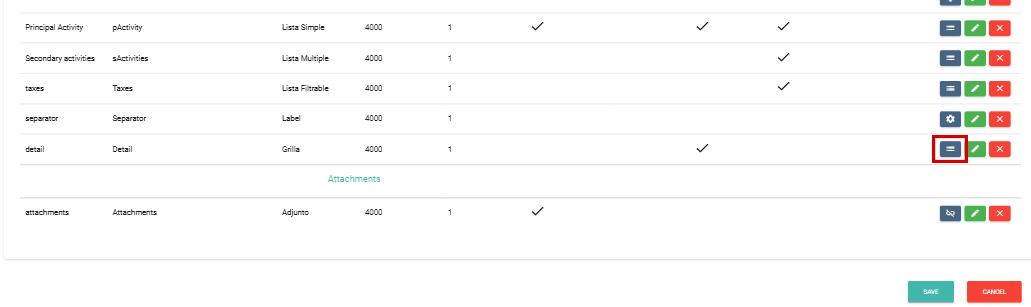
Next, go to the grid configuration screen, where you can create new columns or modify existing ones.
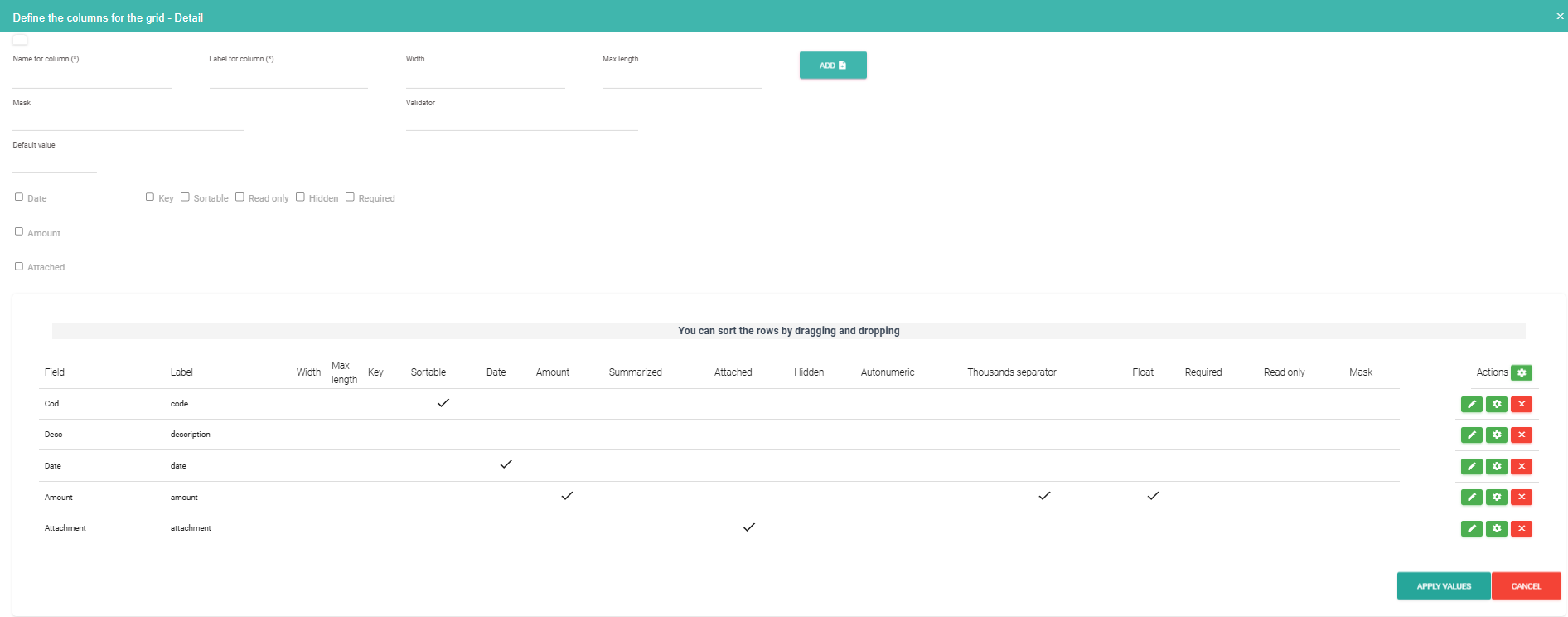
Example: Country and Province
Access the additional configuration of the column you want to use as the initial list (e.g., "Country") and press the following button.
Go to the additional configuration of the column you want to set as the initial list (e.g., 'Country') and press the following button  .
.
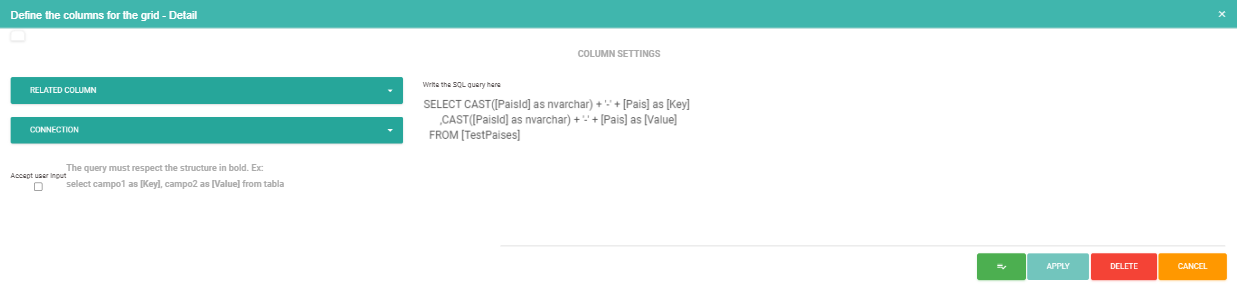
Select the database connection used to query the countries and load the query. Additionally, you can set a default value (ensure it matches the format of the listed values).
Apply the changes and follow the same procedure for the 'Province' column. In this case, the query should be different
.
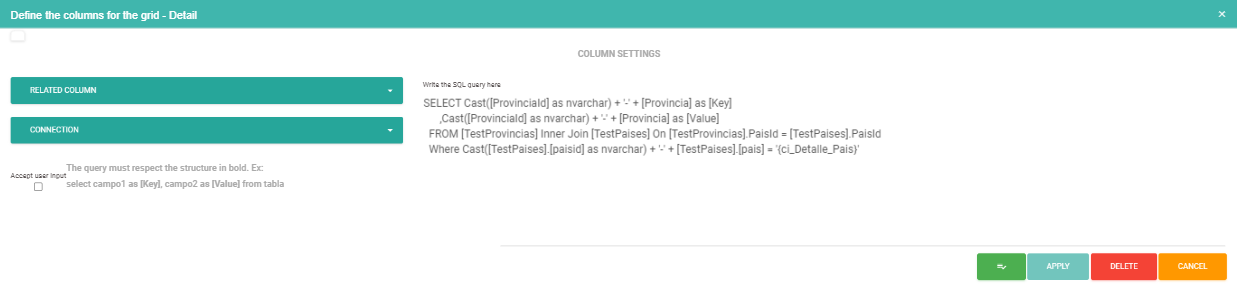
Additionally, select the parent column, which in our example is 'Country
Atyplical Exaple for calculations between columns
If, for example, you want to have three columns where the third column calculates the multiplication of the first two, you can use this method.
Continuing with the example, we have three columns named "unitario," "cantidad," and "precio." The goal is for "precio" to automatically provide the calculation when selected. To achieve this, you need to configure the "precio" column as follows:
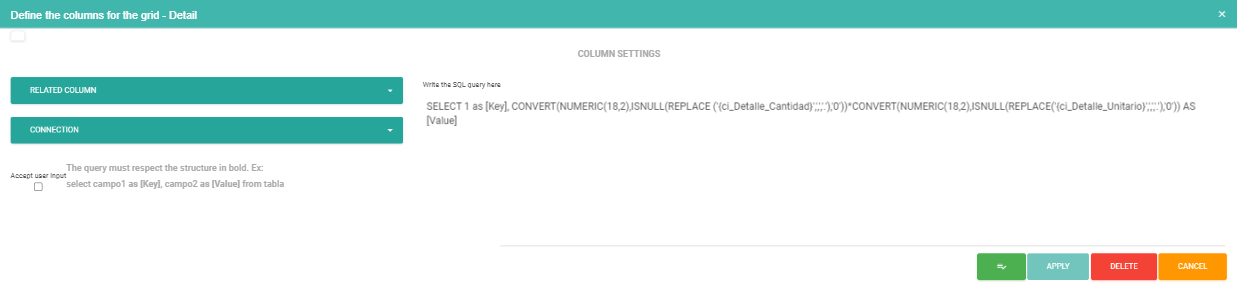
When using the 'unitario' column as the parent, it must be configured as a list to allow the 'precio' to update each time it is loaded.
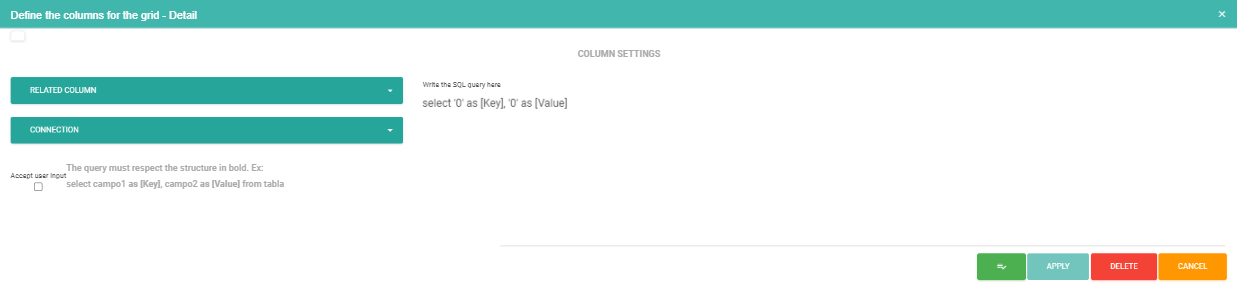
We need to load a simple query: select '0' as [Key], '0' as [Value].
Configure Masks in Grid Fields
Created with the Personal Edition of HelpNDoc: Add an Extra Layer of Security to Your PDFs with Encryption