
Login
To access Netcontent, please follow these steps:
Step 1
Open your web browser. You can select any of the following:
 Mozilla Firefox
Mozilla Firefox
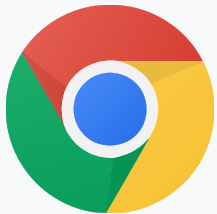 Google Chrome
Google Chrome
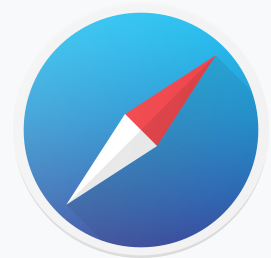 Safari
Safari
 Notes:
Notes:
After installing the platform for the first time, you can log in using the administrator username selected during the installation and the password four4TWO. (including the period).
It is recommended to change the password after verifying that Netcontent is functioning correctly. If you encounter any issues, please contact your provider.
Step 2
Navigate to the path or the shortcut provided by Netcontent, then press the "Search" button or the Enter key.
In your browser, you will see the homepage, where you have the following options: register a user, change the language, log in with a personal or corporate user, sign in with a Google or Microsoft account, or use Windows Authentication.
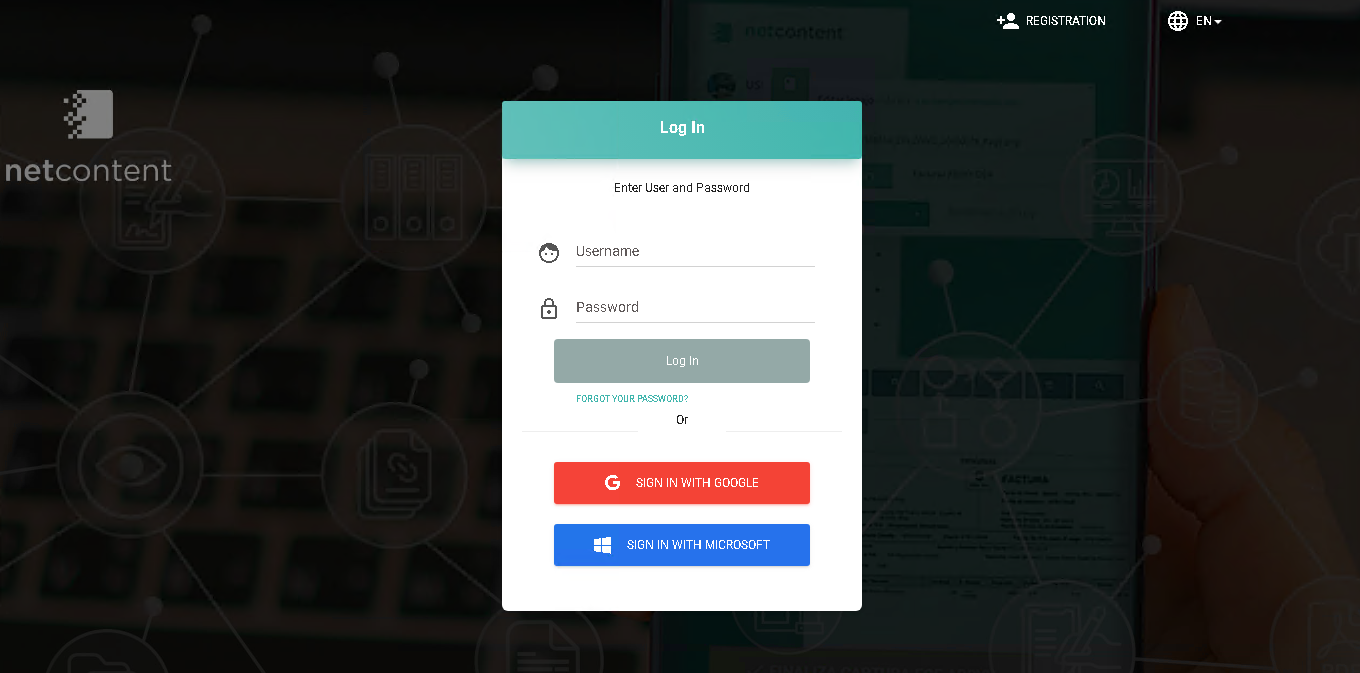
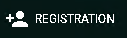 Register New User.
Register New User.
 Change the Platform Language: Spanish, Portuguese, and English.
Change the Platform Language: Spanish, Portuguese, and English.
Login
Log in with your personal or corporate account registered in Netcontent.
In the "User" field, enter your personal or corporate email registered in Netcontent, along with your password, and click the "Login" button.
If you forgot your password, click on "Forgot your password?". The "Password Recovery" window will open, where you can enter your username and email address. An email will be sent to your inbox with instructions to recover your password.
Log in with Microsoft Active Directory
Log in with Microsoft Active Directory
Log in with a Google Account
Click on the "Sign in with Google" button. The "Sign in: Google Accounts" window will then appear.
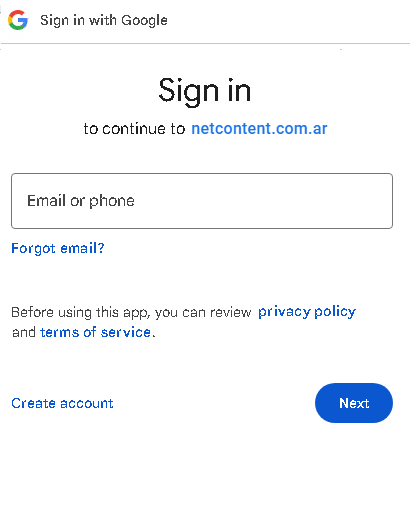
Enter your email or phone number and click "Next."You can choose to access via phone or tablet, then enter your password.
If you forgot your password, click on "Forgot password?".
If you do not have a Google account, click on "Create account."
If you do not remember your email address, click on "Forgot email?". Enter your phone number or recovery email and click "Next." Enter your first and last name, then click "Next." At this point, Google will send a verification code to your email to help you recover your password.
For any issues regarding your account, please visit: https://support.google.com/
Log in with a Microsoft Account
Click on the "Sign in with Microsoft" button. The "Sign in to your account" window will appear.
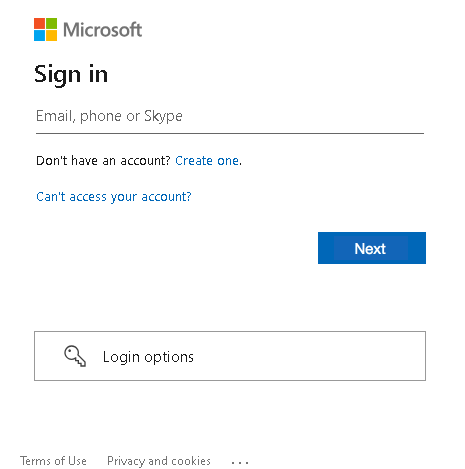
Enter your email, phone, or Skype.
If you do not have an account, click on "Create one."
If you are unable to access your account, click on "Can't access your account?". Assistance will be provided based on the type of account you have: work/school or personal.
Check your email inbox for instructions to recover your password.
Sign-in Options:
- Sign in with a security key: Choose this option only if a security key has been enabled for your account.
- Sign in with GitHub: Only for personal accounts.
- Sign in to an organization: Search for a company or organization you are working with.
For any issues regarding your account, please visit: https://support.microsoft.com/
Created with the Personal Edition of HelpNDoc: Maximize Your PDF Protection with These Simple Steps