
Licenses
The first step you need to take is to go to the "User Menu" and then to "Licenses." Enter the license to access the rest of the modules.
Enter a License
When you request the software, a token will be sent to your personal or corporate email to validate it on the platform. To do this, click on the upper right corner where your "Profile" access is located, then select "Licenses."
Click on the pencil icon at the bottom left. The "Update" window will appear, where you need to enter the token received in your email. Click "Accept" to validate the action.
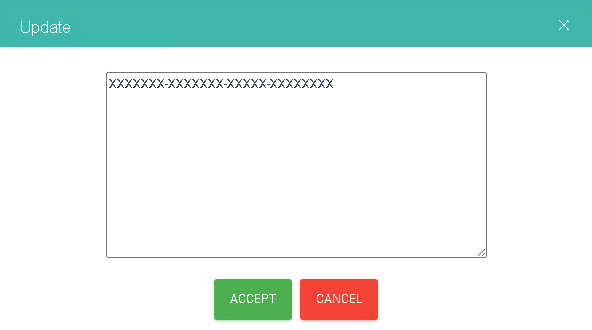
You can view the license menu below.
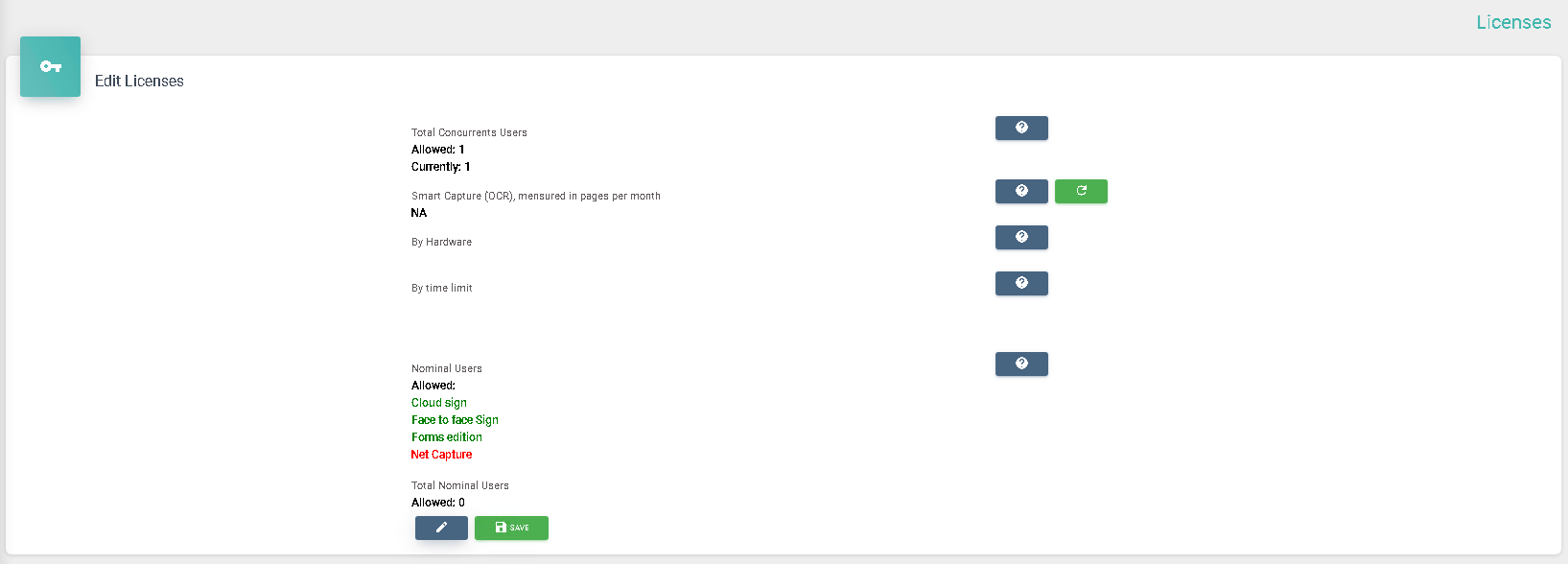
Description of Parameters
Number of Concurrent Users
Indicates how many users or active sessions can coexist in the system at the same time. If a user attempts to log in and the access limit is exceeded, they will need to wait until a session is freed.
Intelligent Capture (OCR), measured in number of pages per month
Indicates the number of pages per month allowed for the intelligent capture of documents through the system's OCR. If the permitted number of pages is consumed, the functionalities that use the platform's OCR will become unusable.
By Hardware
Indicates the hardware on which Netcontent is permitted to run. If you have this type of license and the hardware detected is not the same as the licensed one, no user will be able to access the system.
By a Limit Time
Indicates the system's expiration date. If the set time period expires, you will be allowed to use the system for an additional 30 days. After this period, only an administrator user will be able to log in to renew the licenses.
Nominal Users
Indicates the system's expiration date. If the set time period expires, you will be allowed to use the system for an additional 30 days. After this period, only an administrator user will be able to log in to renew the licenses.
Created with the Personal Edition of HelpNDoc: Upgrade your help files and your workflow with HelpNDoc's WinHelp HLP to CHM conversion