
Password Recovery
If you forgot your password, click on "Forgot your password?". You will see the "Password Recovery" window.
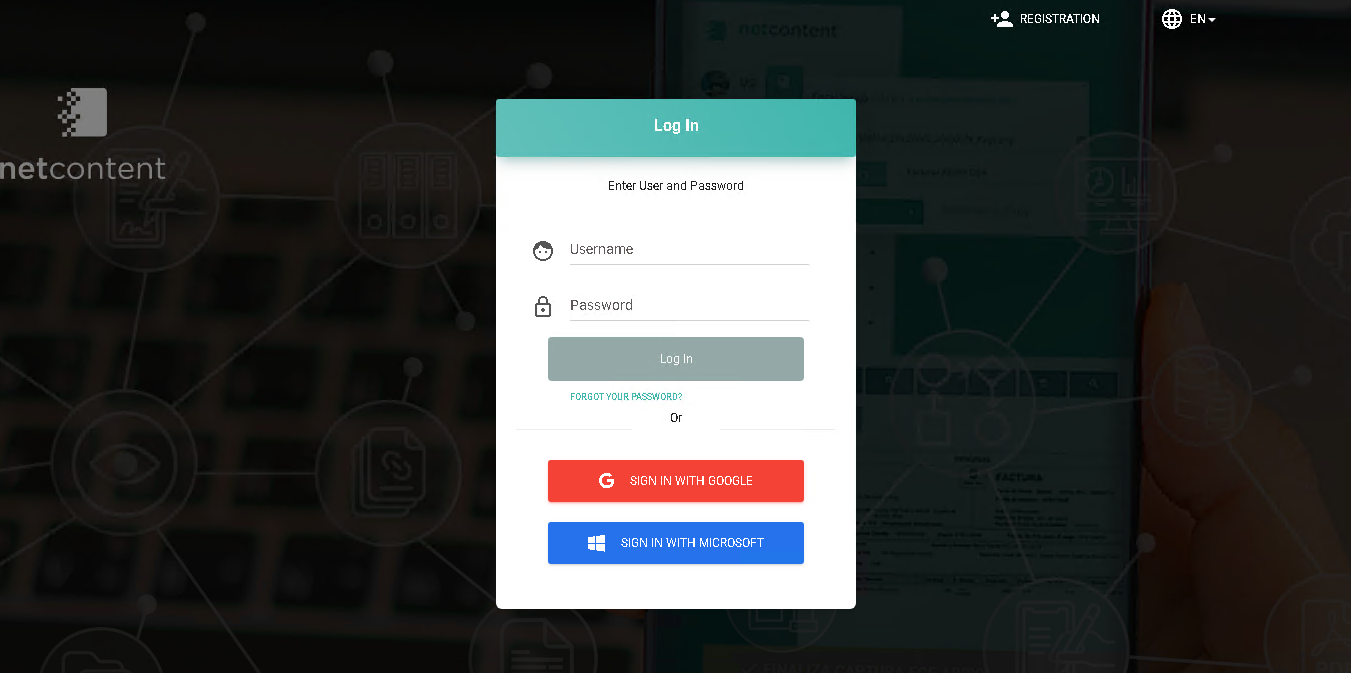
Enter the user's email address to reset the password and click on "Recover."
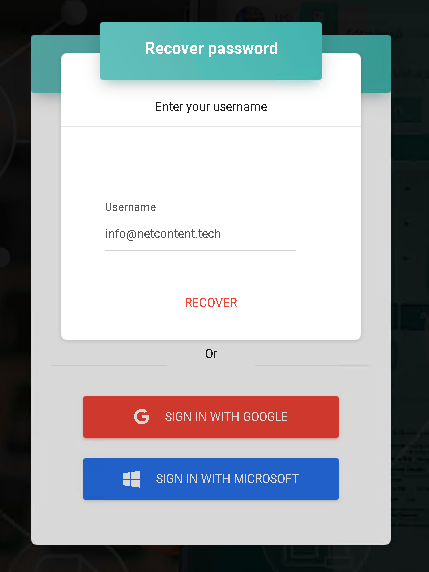
A notification will appear at the top of the screen, indicating that an email with instructions to reset the password has been sent to the user.

In the recovery email, you will receive a link and/or code, which you must enter in the password change tab. The code will serve as a temporary password, allowing you to set a new one and restore access to the account.
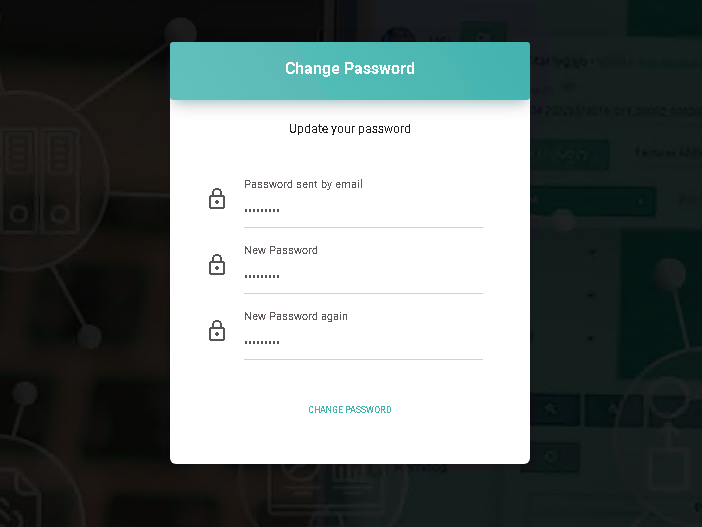
 Note:
Note:
By default, the password must contain:
- At least 8 characters.
- At least 2 uppercase letters.
- At least 1 special character.
Platform administrators do not have access to user passwords, so it will be necessary to reset it to regain access.
Created with the Personal Edition of HelpNDoc: Full-featured EBook editor