
Forms
A form is one of the methods used to receive information from external users without requiring them to be registered on the platform. Additionally, it provides the ability to fill in fields immediately and allows the option to sign the form, either with the platform's internal electronic signature or a digital signature.
To modify a form, go to "Record Type" and click on "Edit Form."  .
.
The parameters that can be viewed on the main Forms screen are as follows:
- #: Indicates the form number.
- Name: Displays the form's name.
- Active: Indicates the form's status
 (active),
(active),  (deactivated)
(deactivated)
- Modification Date: Shows the last modification date.
- Actions: Includes the buttons for edit, activate, and deactivate.
Below is an image of the form menu

How to create a new Form
Click on new  and complete the information: title and the fields you want to include. Canvas and logo are not required unless you want to create a form that simulates a paper form.
and complete the information: title and the fields you want to include. Canvas and logo are not required unless you want to create a form that simulates a paper form.
Click on the following icon for the dynamic fields of the record type found on the right. 
You can place them on the design panel and adjust their size and position. You also have the option to hide them if you wish. To remove them from the design panel, press the delete button  on the field you want to remove.
on the field you want to remove.
After completing the design, select "Save."
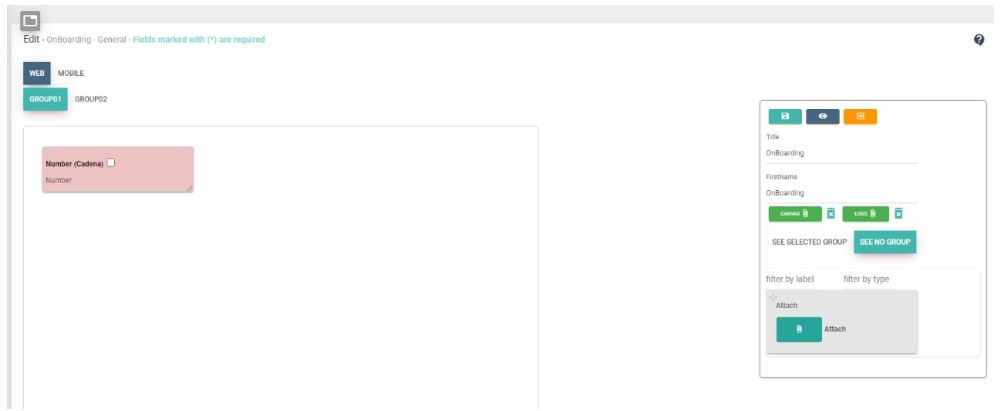
Tips for Designing the Form
- The Canvas should be an A4 PDF file used as a template to position the controls.
- The Logo must be in PNG or JPG format and can be placed in the box located in the upper left corner of the form. Recommended image size: 84x84 pixels.
- The Checkbox is used to indicate a mandatory and required field.
- The Label is for changing the field title. If you want to keep the same name, leave this field empty.
How to Edit a Form
Search for the company and press the "Edit"  . Modify the necessary aspects: the position of the fields, their mandatory status, add or remove fields, incorporate labels, change the form's title, the canvas, and/or the logo.
. Modify the necessary aspects: the position of the fields, their mandatory status, add or remove fields, incorporate labels, change the form's title, the canvas, and/or the logo.
Once finished, press "Save" and "exit"
and "exit"  .
.
How to Deactivate a Form
To perform this function, find the desired form and select "Delete.""  . To perform this function, find the desired form and select "Delete."
. To perform this function, find the desired form and select "Delete."
Created with the Personal Edition of HelpNDoc: Effortlessly Create High-Quality Help Documentation with a Help Authoring Tool