
Mapping for ABBYY
Data Mapping by ABBYY consists of linking each field to be captured by the Netcontent Platform by taking "OCR" data
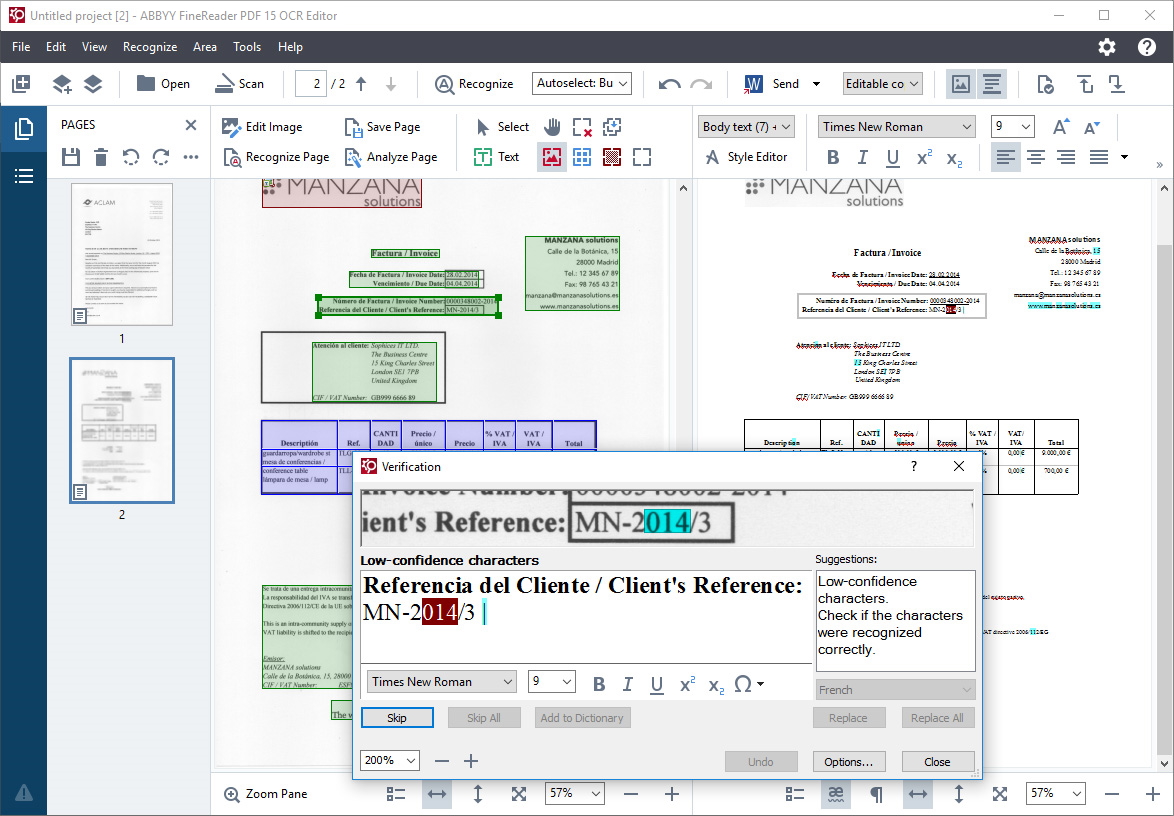
To correctly perform the mapping, you must follow a series of preliminary steps:
Step 1
You need to have the ABBYY project developed at the capture level for the type of document (File Type) to be captured in Netcontent. For this, you must have the ABBYY software and the developed project.
The project developed in the ABBYY system must follow a defined pattern to be correctly linked with Netcontent.
It is essential that the "FC" project, the document definition in the "FC," the "FL" template, and the exported folder from the "FC" project all have the same name. In the example below, "Facturas" is used.
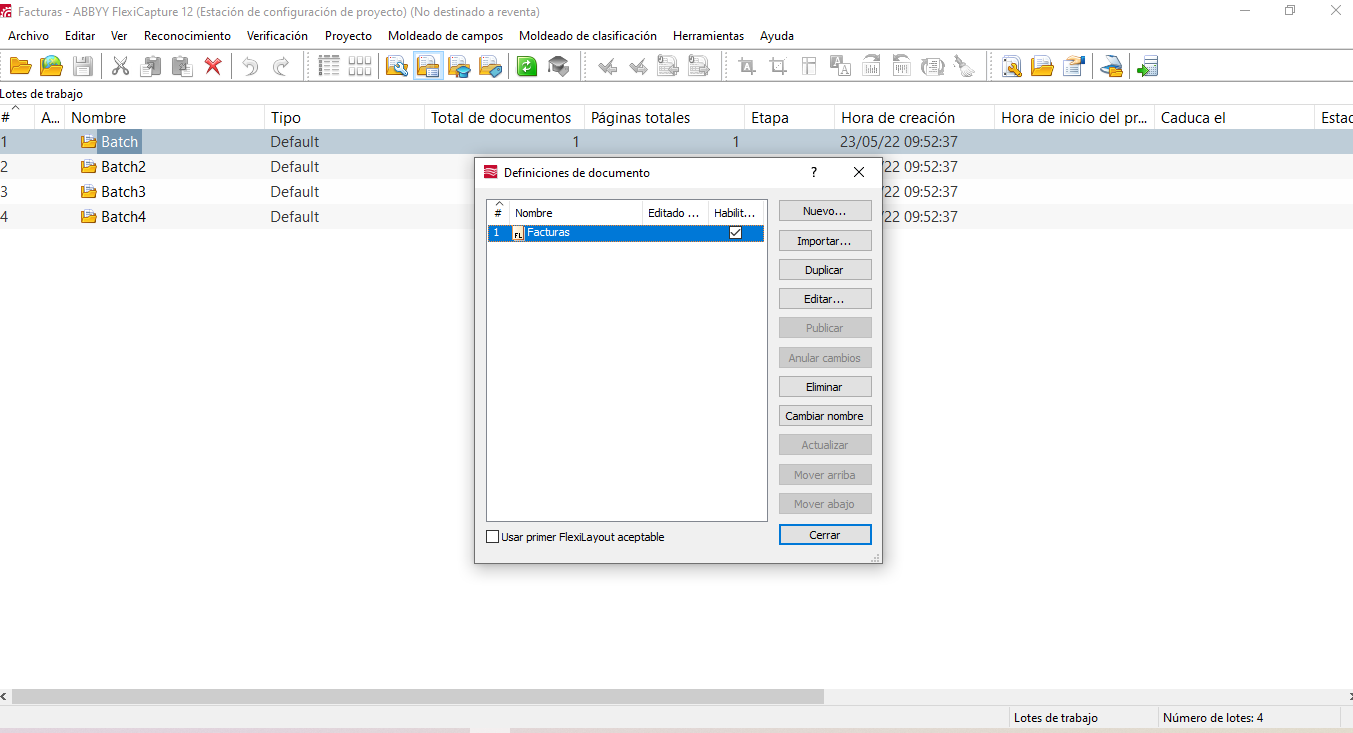
- Linked FL Document Definition
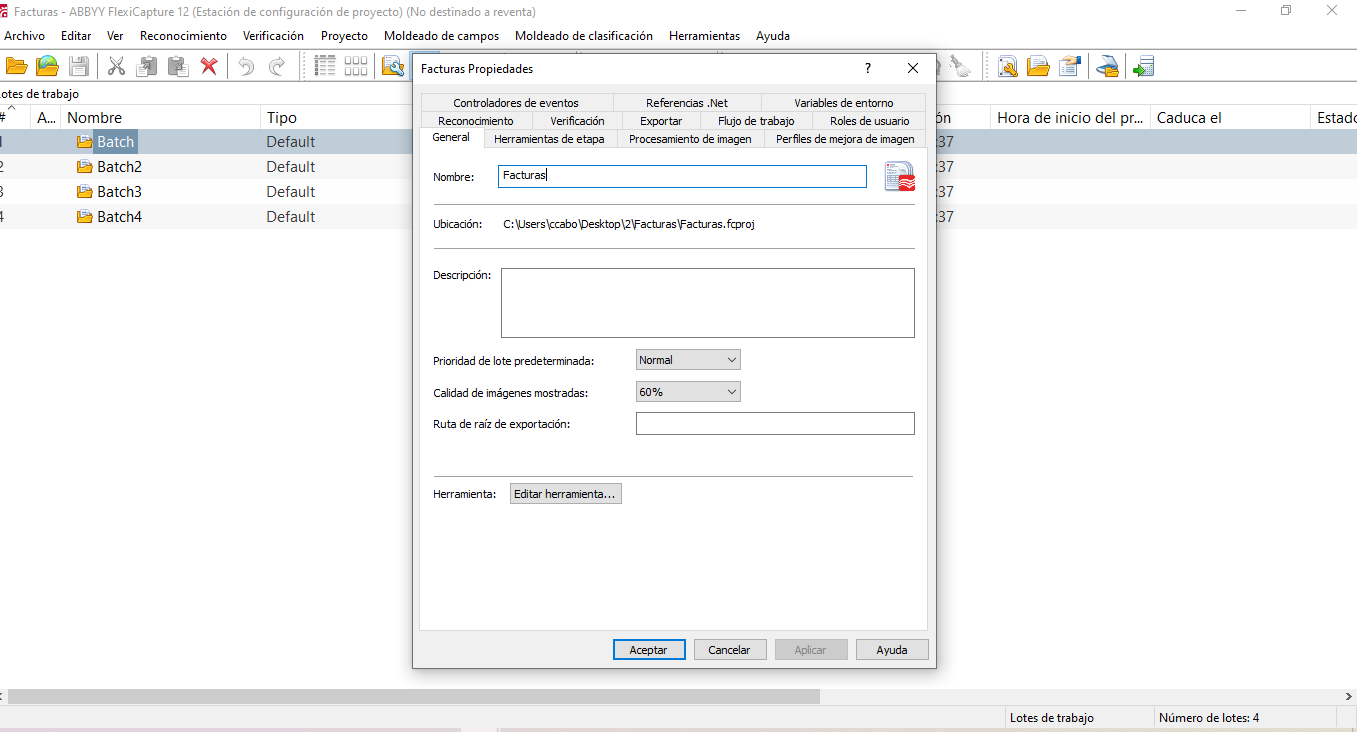
- FC Project Name
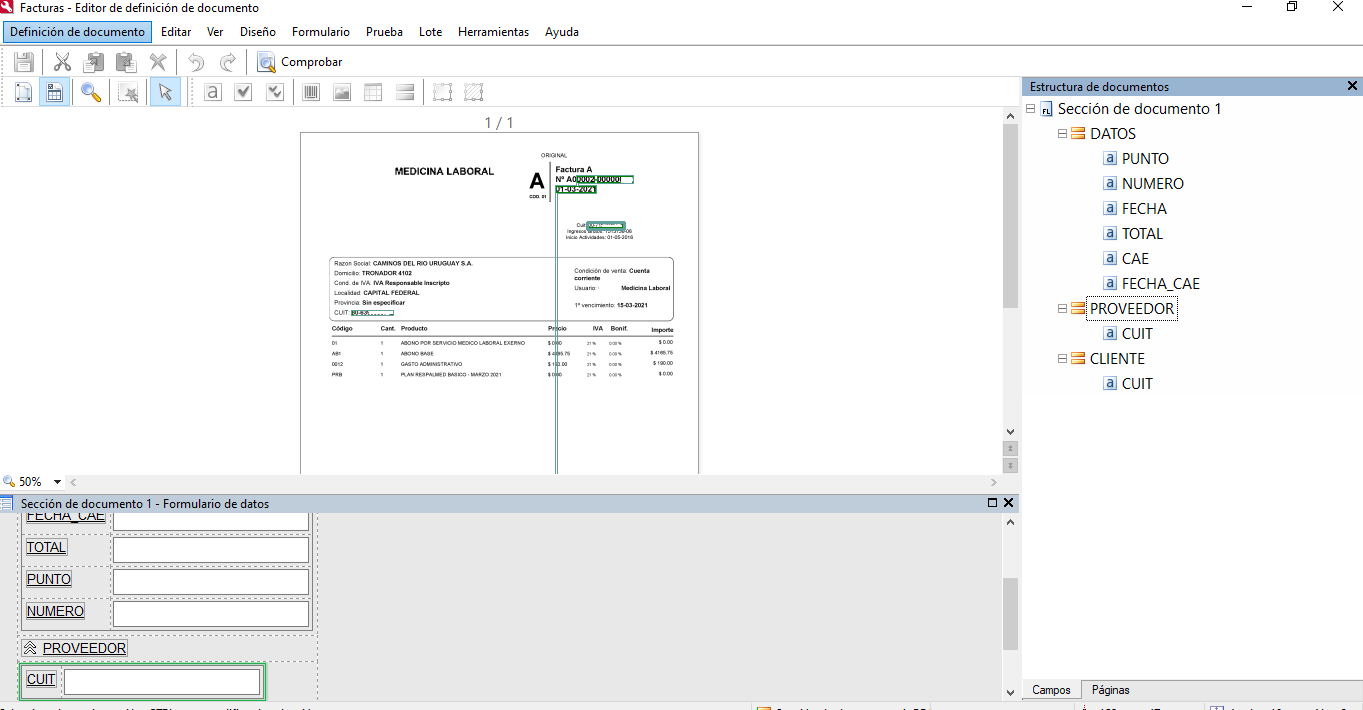
- Fields Within the Document Definition (DD)
When you export this project, a folder similar to the following will be generated:

- Exported FC Folder:

- Project Generated Within the "Templates" Folder:
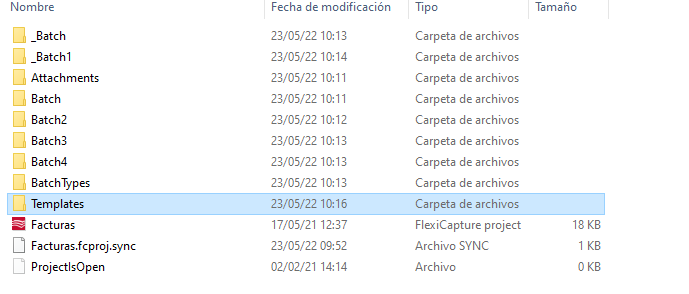
After completing the configuration, proceed to transfer it to the Netcontent platform.
Step 2
Navigate to the folder on your computer where the Netcontent Platform is installed: C:\netcontent\netcontent-webapi\files\documents\template.
Create a folder named "1" (if no template has been created before). Paste the folder exported from ABBYY into this folder.

 Note:
Note:
The folders are directly linked to the ID of the template created in Netcontent.
In the platform, apply the mapping using ABBYY capture. In the menu, select Templates.
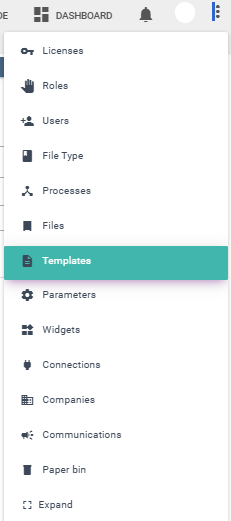
Create a new template  with the same name as the project used in ABBYY. In this case, 'Facturas.".
with the same name as the project used in ABBYY. In this case, 'Facturas.".
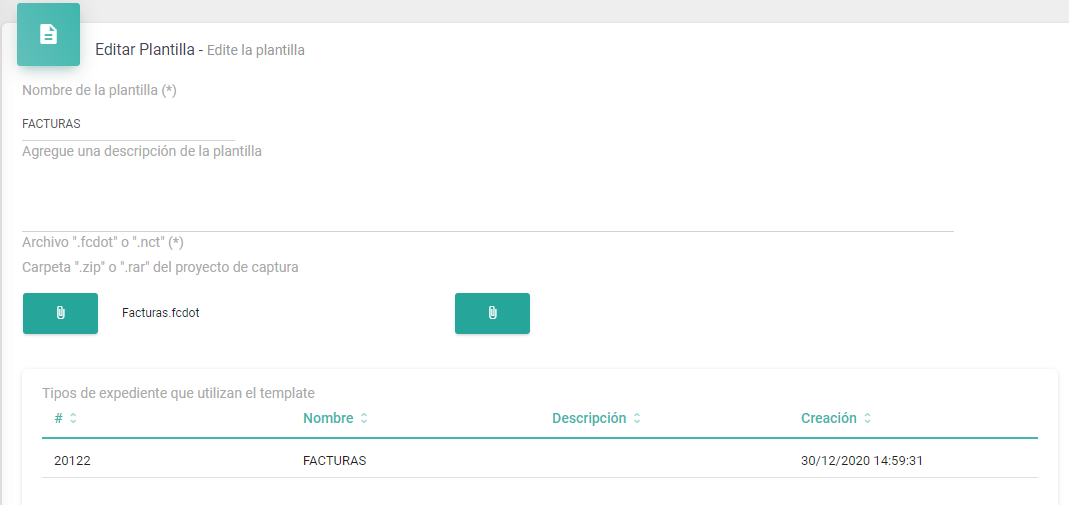
 Note:
Note:
"The 'fcdot' file is located inside the 'Templates' folder.
Example: C:\netcontent\netcontent-webapi\files\documents\template\2\Facturas\Templates."

When we finish creating this we will see this in the folder:

After completing these steps, you will have a new template.
 Nota:
Nota:
In recent versions of Netcontent, it is necessary to attach a '.zip' file of the project exported from ABBYY during the template creation process.".
Step 3
Go to the "Template" tab within the "File Type" and create a new one.  .
.
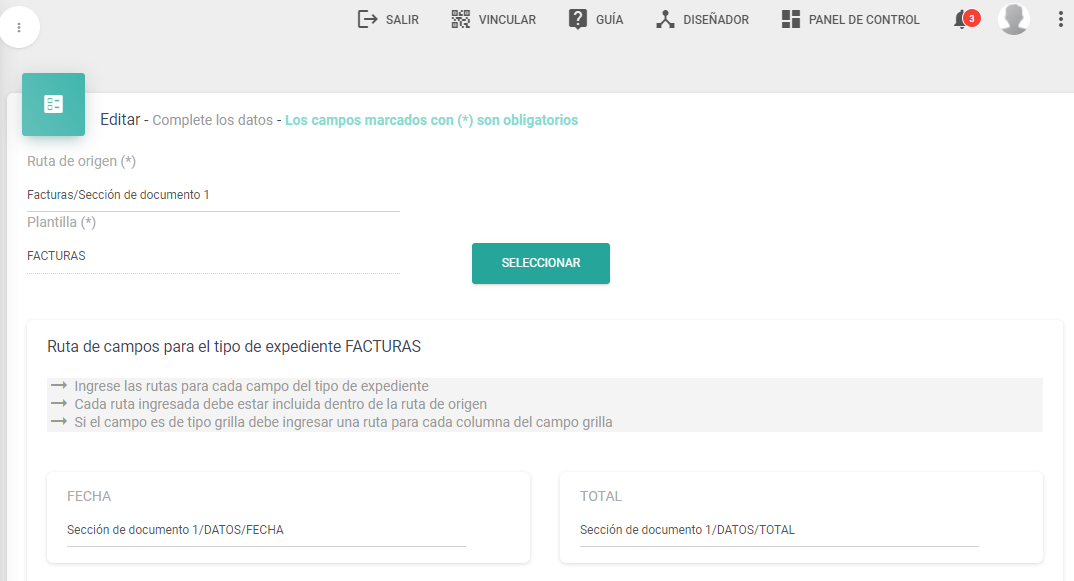
Source Path: Refers to the structure of the capture root for data originating from ABBYY.
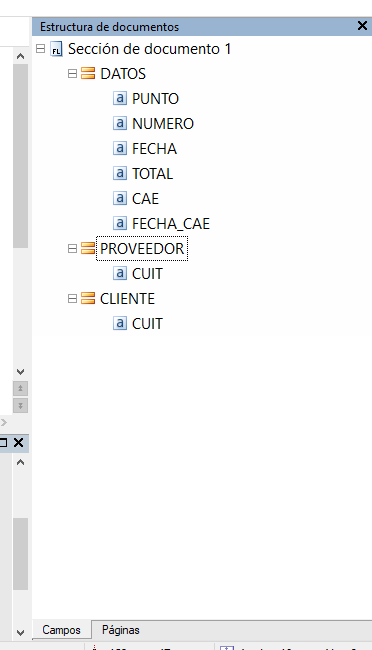
Data Path in the ABBYY Project (DD)
Following the example we used for practical purposes:
- Facturas: This is the project name.
- Document Section 1: Refers to the path name, "Field Title."
Template: Select the previously created template. In this case, "Factura."
Field Path for the Invoice File Type:
In this section, you have the fields created for this File Type. You need to select each field and specify the corresponding path. Examples are provided below:
- Document Section 1/DATOS/FECHA
- Document Section 1/DATOS/TOTAL
- Document Section 1/CLIENTE/CUIT
- Document Section 1/PROVEEDOR/CUIT
- Document Section 1/DATOS/NUMERO
Step 4
To enable the data capture process using the ABBYY method, it is necessary to create a  a Capture Flow process, known as the "Capture Module."
a Capture Flow process, known as the "Capture Module."
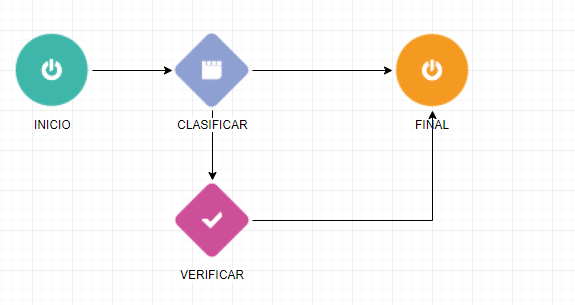
Capture Flow
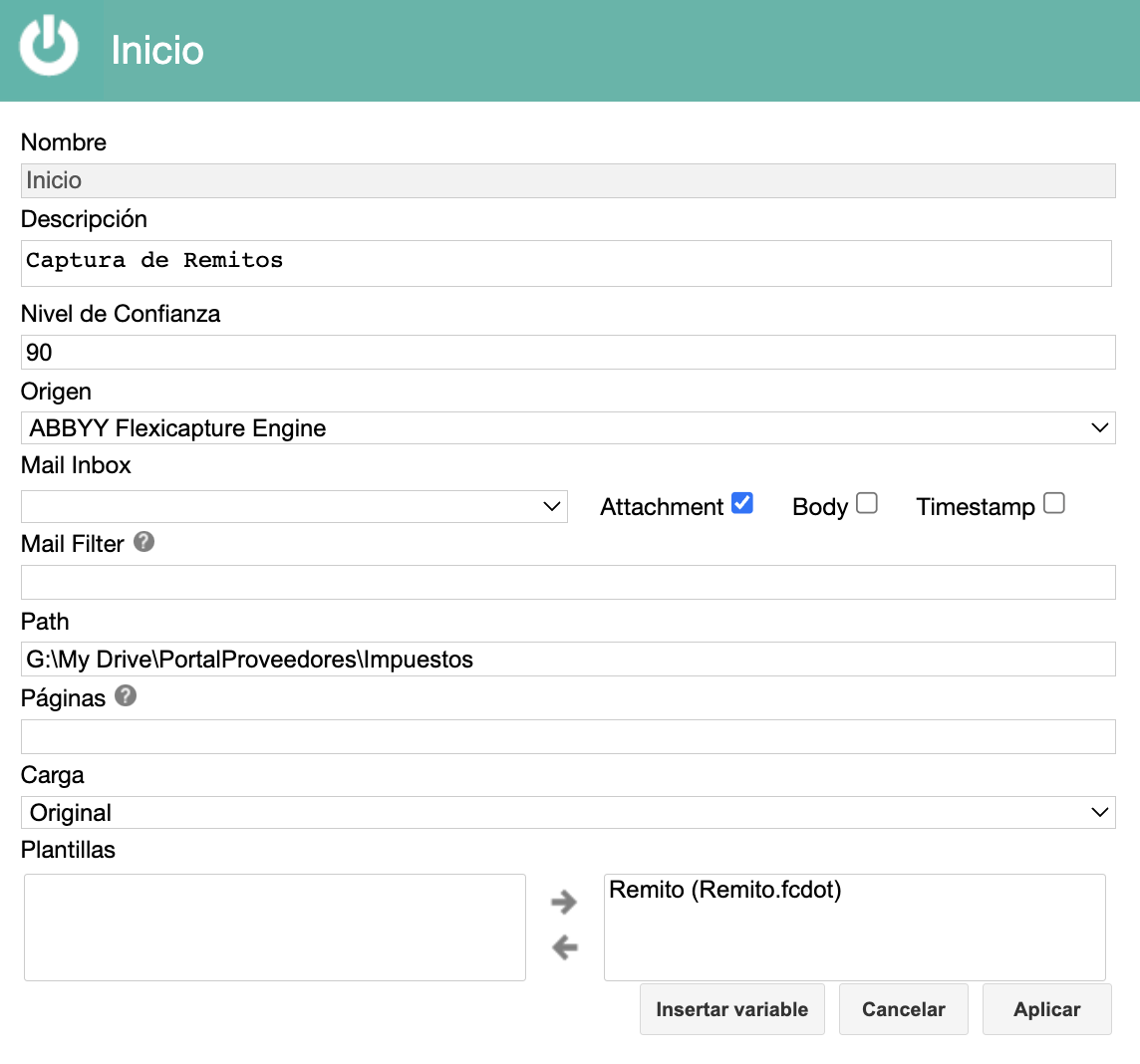
Main Node
In this node, you must select the template associated with the File Type. Generally, only the associated templates are displayed.
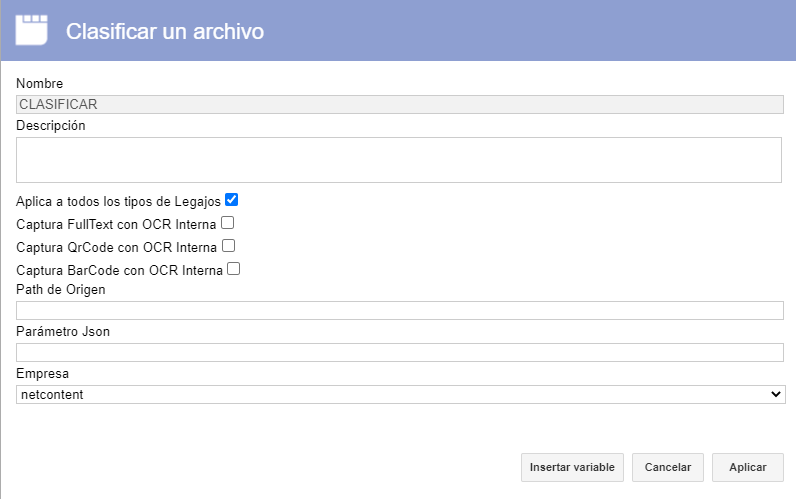
Classify Node
In this node, simply select "Apply to All File Types." This completes the data capture process using an ABBYY-designed template linked in Netcontent.
 Note:
Note:
If the data capture does not work as expected, one possible reason could be an incorrect field path mapping, or the ABBYY project version differs from the one used by the Netcontent platform. If the latter is the case, we recommend updating ABBYY.
ABBYY Path in Netcontent: C:\netcontent\netcontent-webapi\assets\FieldsExtractionProject
Characteristics of ABBYY Flexicapture
A scalable data capture solution for various document types (especially invoices, contracts, forms, questionnaires, etc.). The main uses of this software include data extraction, document indexing and classification, image and searchable PDF archiving, and serving as a single entry point to DMS. As a result, documents are classified, recognized, verified, and converted into structured electronic data for business processes.
Created with the Personal Edition of HelpNDoc: Elevate Your Documentation with HelpNDoc's Project Analyzer Features