
Netcapture
Netcapture is a feature included within the function of 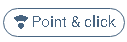 that allows us to create, save, and use templates so that the values of the documents can be automatically recognized and extracted the next time they are uploaded, thereby simplifying tasks for validating users.
that allows us to create, save, and use templates so that the values of the documents can be automatically recognized and extracted the next time they are uploaded, thereby simplifying tasks for validating users.
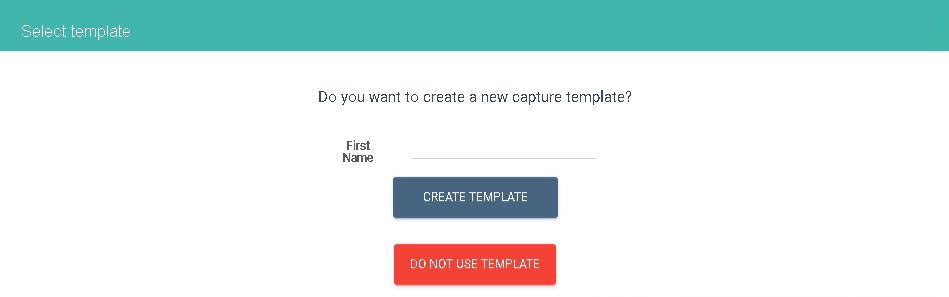
That allows us to create, save, and use templates so that the values of the documents can be automatically recognized and extracted the next time they are uploaded, thereby simplifying tasks for validating users. 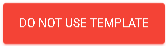 .
.
On the other hand, need to name our template and use the option to. 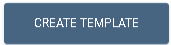 .
.
Create a Netcapture template
When using the create template option, two sections will appear on the right panel. In the first section, the name of our template, which we set in the previous step, will be displayed. Below, there is a title indicating that we need to enter two words or phrases to classify the document.
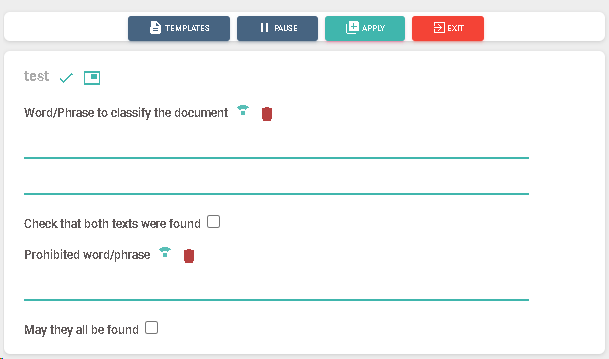
In this section, we must specify a maximum of two words that are physically present in the document and are distinctive from any others. These words will help us identify which template the document belongs to, allowing us to correctly recognize the fields in the areas we indicate in our template. Additionally, we can use the "both texts must be present" checkbox to ensure that both texts must appear in the document for it to be recognized as part of the template.

The Prohibited Word/Phrase section allows us to define a word for the document that, if found, will discard the page during recognition and prevent it from being associated with the template. For example, if we have an invoice and a credit note with the same design and data structure but only want to recognize invoices, we must "prohibit" the word "credit note".
In the second section, the fields of our record type will appear, so the list will depend on the fields we have created for it. Therefore, the fields to be recognized by our template will also be subject to these.
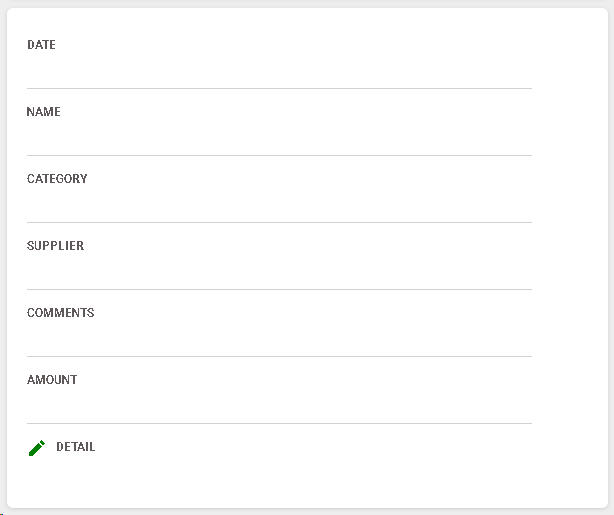 .
.
For each field, we can select the corresponding region in our document to indicate the capture area to the template.
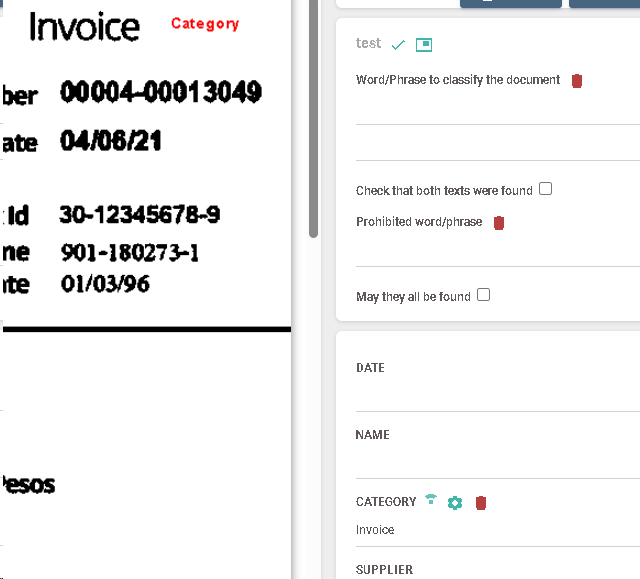
Additionally, each field has two options that we can interact with: one allows us  to delete the captured region, and the other gives us access
to delete the captured region, and the other gives us access  to the capture settings for that field.
to the capture settings for that field.
Capture Settings
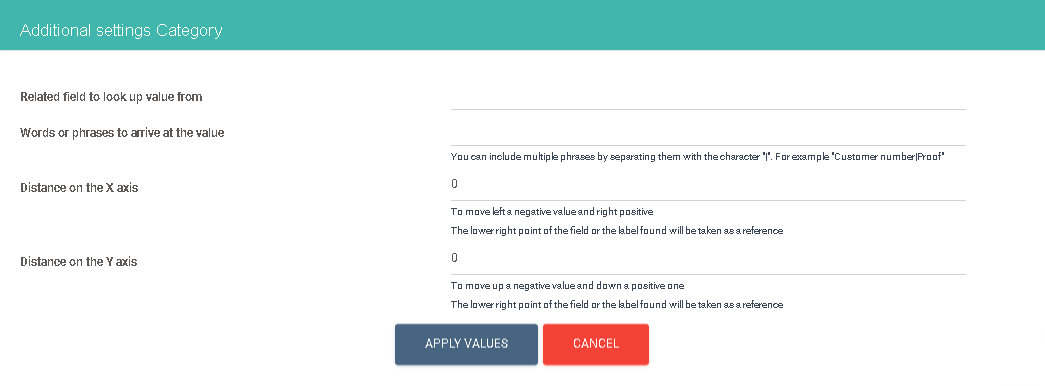
Within the capture settings, we can specify a related field from which to search for the value (a nearby field that facilitates the capture of the current field). Similarly, we can search for nearby words separated by a pipe ("|") to indicate the word from which to find the value we are looking for. The words specified in the "Words or phrases to reach the value" field do not need to be searched in other fields, as Netcontent performs a "FullText" search of the document in advance and will look for these words throughout the entire document.
The "Distance on the X-axis" and "Distance on the Y-axis" settings allow us to more precisely specify how far the value we are trying to capture is from the previously indicated label. For instance, if we have a TOTAL value and the amount is located too far from the specified word, we can adjust this distance to capture it correctly.
Grids
When working with grid-type fields, NetCapture allows the creation of capture regions according to this field type, to delimit the capture of rows and columns.
To create the capture of a table, we must select the entire capture area of our first column, ensuring that the region extends to the end of what will be our grid.
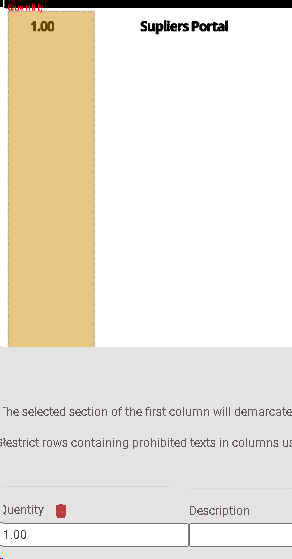
For the remaining columns, we should select only the region of the first line of our grid, not the entire region that the table will occupy, as we did in the previous step.

Netcapture will handle the full capture for all columns of our table, and it will finally be structured as follows:
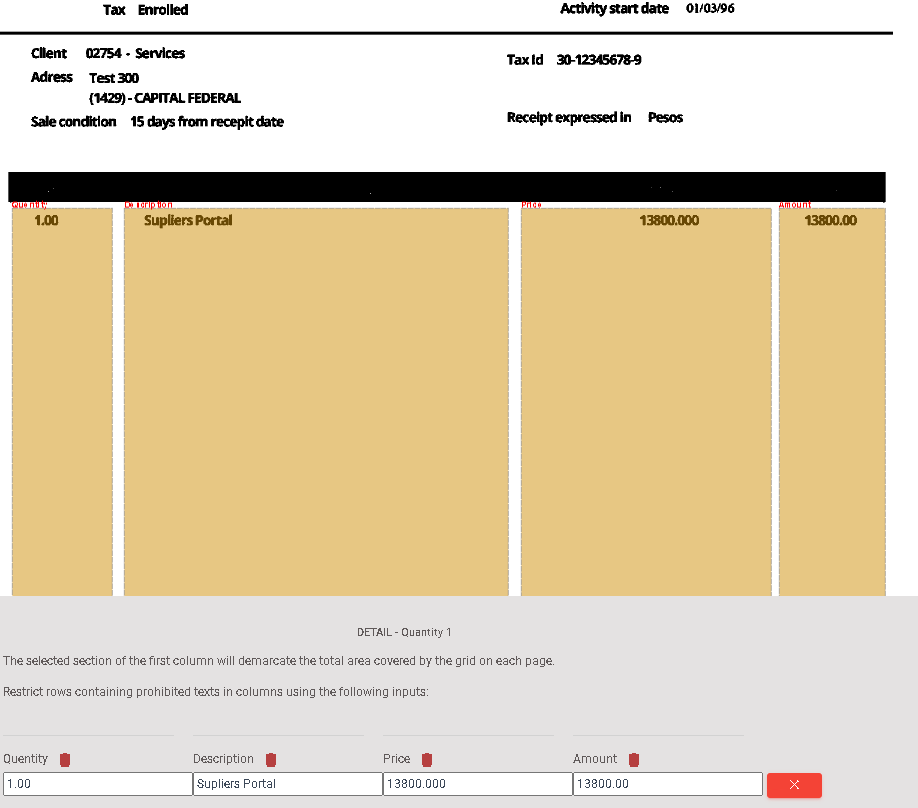
Grids have an additional setting where we can specify the top margin applied starting from the second page. This is mainly for tables where the header is either missing or positioned differently in height on the second page compared to the first. For example, when the second page does not contain the header information related to the sender and receiver of the document. This value can be expressed as either positive or negative.
There is a second setting for grids that allows us to define a word or phrase to be used to end the grid capture. As the name suggests, NetCapture will search for this word when starting the grid capture, and once found, it will end the capture, marking the conclusion of new line entries.

Created with the Personal Edition of HelpNDoc: Upgrade Your Documentation Process with a Help Authoring Tool