
Templates
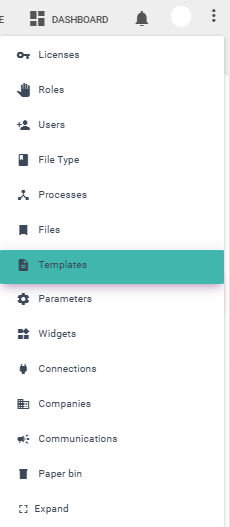
The parameters you can view on the main Templates screen are:
- #: Indicates the template number entered.
- Name: The name of the template.
- File Type: File Type name
- Description: Description defined during creation of template.
- Status: When active, it is shown with this icon
 and when deactivated, with the following icon
and when deactivated, with the following icon .
. - Creation: The creation date
- Actions: The buttons to edit and deactivate/activate the template in each corresponding row.
Below is an image of the Templates menu:
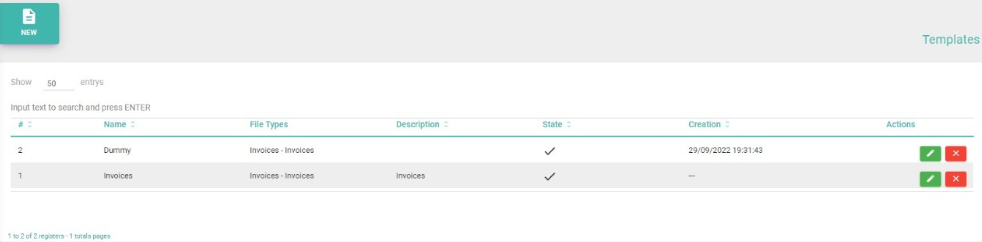
Create New Template
To create a new template, click on "New" and fill in the fields: name, description, file (a ZIP/RAR of the ABBYY project and another FCDOT). Press the "Save" button and select "Yes" to confirm the changes or "No" to go back.
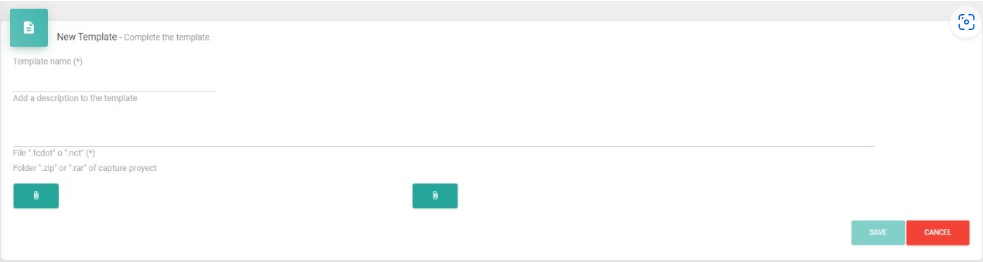
 Note:
Note:
The FCDOT file corresponds in version 11 of ABBYY FlexiCapture.
Edit a Template
Select the template to "Edit,"  , modify the fields, and press the "Save" button. Select "Yes" to confirm the changes or "No" to go back.
, modify the fields, and press the "Save" button. Select "Yes" to confirm the changes or "No" to go back.
 Note:
Note:
Please note that by entering the edit option you can also "Activate user" and press "Save" to complete the process.
Deactivate a Template
Select the template you want to deactivate and press the "Delete"  Choose "Yes" to confirm the changes or "No" to go back. The user will not be able to access the application until they are reactivated. To reactivate, press the "Edit" button and then "Activate User."".
Choose "Yes" to confirm the changes or "No" to go back. The user will not be able to access the application until they are reactivated. To reactivate, press the "Edit" button and then "Activate User."".
Created with the Personal Edition of HelpNDoc: Easily create Help documents